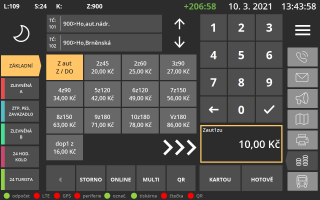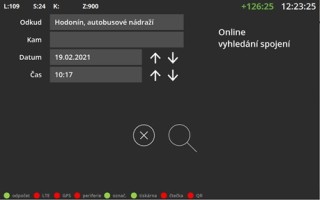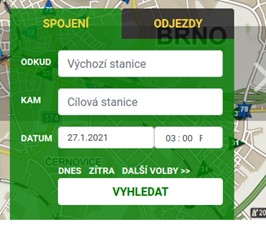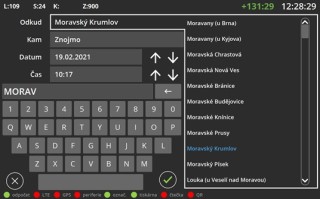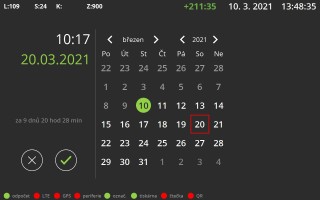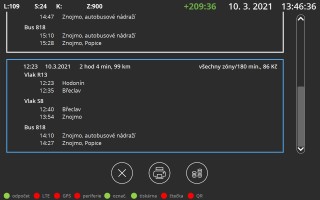ON-LINE connection search engine with ticket sales EPIS 5.0A
ON-LINE connection search engine with ticket sales EPIS 5.0A
The passenger transfer mode (mainly regional public transportation) makes it possible for the passengers to buy tickets with multiple transfers. This can be hard for the driver as it is not possible to easily cover the whole region with tariffs and choose a correct ticket and a combination of specific tariffs or to just start searching manually „at some point“ during checking.
The EPIS 5.0A on-bard computer with checking is equipped with an ON-LINE transfer search engine that is also connected with direct ticket sales and printing of a slip containing the information about the found connection. This function makes the above described situation easier for the driver and passengers and it ensures correct ticket prices. The Herman company has again proven to be ahead of competition when this function was integrated in their on-board computer.
The System
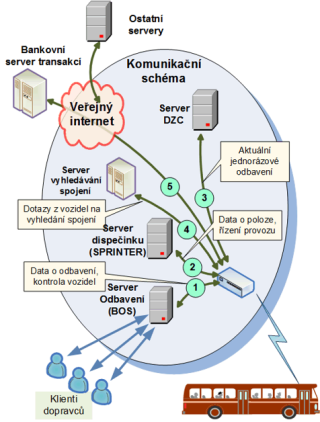 The general goal of the system is to enable drivers to issue travel tickets that are valid in the given transportation system and region and not dependent on the current line while it has to be possible to define this territorial validity in various ways such as zones.
The general goal of the system is to enable drivers to issue travel tickets that are valid in the given transportation system and region and not dependent on the current line while it has to be possible to define this territorial validity in various ways such as zones.
Connections can be searched by using an on-board computer interface that makes it possible for the driver to search for connections by entering the departure stop and the destination stop (as in IDOS) within the region (in this case IDS JMK). The final tariff price is included in the result. The on-board computer performs tariff conversions (e.g. to concessionary). The found connection is printed along with the ticket.
The driver terminal provides easy switching between modes:
- drive display including related functions,
- checking and ticket sale display including passenger photo control,
- IDS dispatching communication display,
- connection search display (see the above description),
- information and service – e.g. schedule view, etc..
The picture no.2 shows that EPIS 5.0A is „multi-communication“ (communicates with multiple servers simultaneously) – the EPIS 5.0A cash register is able to communicate simultaneously with a back-office system processing payment (connection 1), a central dispatching (connection 2), an accounting server (connection 3), a search engine server (connection 4) – see this article – and bank servers (connection 5).
Searching
Searching for connections consists of a number of steps that are described below. The whole on-board computer concept uses a „black“ screen to ensure that it does not disturb the driver and does not blind at night. On-line checking is accessed from this passenger checking screen by pressing the „ONLINE“ button which switches to the „connection search“ mode.
Entering basic search parameters
The driver switches to the connection search mode by pressing ONLINE. The following screen shows 4 search parameters:
- departure stop,
- destination stop,
- departure date,
- departure time.
- Input screen of the search engine.
- Example of connection search in the application for https://www.idsjmk.cz/index
After the first access from the checking screen, the cash register tries to set the stop chosen on the cash register as the departure stop – as per the stop number. The departure time from the currently chosen stop is used as the departure time. If there is no departure time the current time is used. The operator can also set departure time manually.
The customer display shows these four parameters. They are also displayed on mobile devices in the IDS JMK application.
The „Search“ button on the display – sends a query to the search engine as per the entered parameters and it switches to the result screen.
Choosing the departure / destination stop
This screen follows after clicking on the departure/destination stop on the „Search engine parameter“ screen. Stops can be chosen from a list or with the help of a keyboard created on the touchscreen. A list is automatically generated by the system based on a partial stop name. After the stop is chosen, the basic screen comes back.
- Choosing a departure stop that differs from the stop where the bus is at the moment.
- Choosing a destination stop for online search.
Choosing the departure date
The screen comes up after clicking on the departure time on the „Search engine parameter screen“ screen. The driver can choose a date a few days in the future (red frame), the current date is in a green circle. After confirming the choice, the basic „online search“ screen comes back.
Choosing the departure time
The screen comes up after clicking on the departure time on the „Search engine parameter screen“ screen. Again, the choice is intuitive. The driver chooses hours or minutes and writes them using the numeric keyboard. After confirming the choice, the basic „online search“ screen comes back.
Search results
The result display on an on-board computer is similar to the result display on the IDS JMK web page https://www.idsjmk.cz/index. Various connections in the time period closest to the chosen time are displayed:
The driver terminal display shows a list of connections like on a mobile phone. If they exceed one screen scrolling is possible. The number of found connections is not limited. If there are more than 4 they are displayed in a simplified way on the passenger display. On the bottom of the screen, you can choose printing the chosen connection including individual transfers or selling a ticket as per the price recommended by the search engine.
As described above, the passenger display shows a basic overview of 3 connections, one line per connection. If there are 4 or more connections the list is simplified to display the departure stop and the destination stop. The departure date and time, the commute duration, and the price are displayed on the top. After the operator chooses the connection, details are displayed.
Individual connections are displayed on the passenger screen as the driver is choosing them. Passengers can thus confirm which option is to be used and buy the ticket if they want to do so.
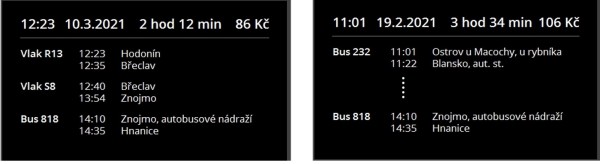
Connection display on the passenger screen. On the left, 3 found connections are displayed. On the right 4 or more are displayed when only the departure stop and the destination stop are displayed including the duration of the commute and the price.
Printing and the form of the found connection slip
The slip contains a simplified list of the on-line search results like on the web page: https://www.idsjmk.cz/index. Passengers do not have to look up anything when they have the slip and they are equipped with a description of their commute and a travel document if they purchase one.
Conclusion
From the point of view of transportation organization, this is a very advanced ticket sale system that makes it possible for passengers to choose a connection when there are more options and to have a „fair“ fare while choosing the time and the duration of the commute. The function of printing a connection list is also very useful.
The system is prepared to work with the expected tickets based on the unified tariff CENDIS, because it provides the option of reading the tariff of a ticket in a transportation system remotely (we believe it will be defined in a similar way) and selling it to passengers wherever (GSM data connection – type GPRS, UMTS, LTE must be available).
 Site map
Site map